Easily create good looking, professional and consistently styled block patterns.
Design simple patterns, complete sections or even full page patterns.
Your client will love the speed with which they can build up their pages
with the core or third part block patterns you enabled or custom built for them!
Why do professional WordPress website creators like to use block patterns?
If you design websites for clients you will have noticed that it’s often hard for them to create consistently styled and laid out page content. Most users also want quick professional results. By offering them a custom selection of core, third party and custom build patterns, styled to their site requirements, they simply can insert any available pattern and quickly edit the content of it.
Why do professional WordPress website creators say BlockMeister is the best WordPress Block Pattern Builder plugin available?
See 5-star reviews on WordPress.org
With the block pattern builder plugin by BlockMeister a site designer is no longer dependent on a code developer and/or third party block patterns. The designer will be able to quickly, visually design, manage and control custom block patterns and will have various tools at hand to speed up the design process. As a designer you will be able to design your patterns from scratch or clone and customize core, plugin or theme patterns.
WP BlockMeister Features #
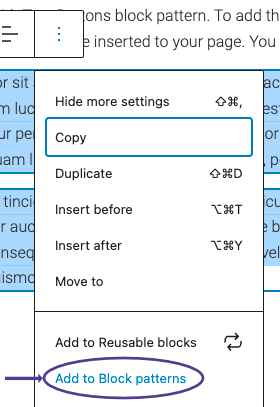
Design Visually
Visual design custom block patterns in the same manner as you are already used to edit any regular post or page using the block editor. No coding required!
You can either start from scratch or start with a cloned, pasted or imported pattern or reusable block.
Alternatively create a new pattern based on a selection of selected block on any post or page. For this you select ‘Add to Block patterns‘ in the options (three vertical dots) menu.
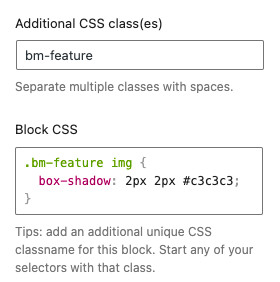
Finetune your block layout and styling
The standard inspector options or often too limited for advanced layouts and styling.
With the built-in style editor you will be able to add any custom CSS you need. This will work from inside the block pattern editor but also in any other block editor like the page editor.
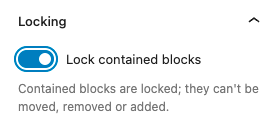
Lock group and column block content
Sometimes users shouldn’t be able to add new blocks to group or column blocks or move or remove any contained block. With the ‘lock‘ feature you can achieve this.
The contained blocks remain editable though.

List and manage any block pattern
The Block Patterns (list) screen will not only list your own custom block patterns but also any local and remote core, theme and plugin block patterns. I.e. as long loading is not prevented in the Settings screen.
Other actions available to you for custom patterns but also any core or third party pattern:
- clone
- download (= export)
- import
- deactivate
- activate
- trash
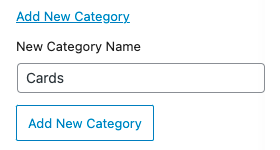
Categorize patterns in such a way that actually makes sense to the site
The default category will inherit the current site name.
Any number of custom categories can be added easily. This can be done in either the ‘Categories’ admin screen or directly in the Block Pattern editor. If imported patterns are set to a yet unknown category, the category will be automatically added.
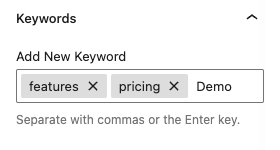
Make your patterns easy to find
Assign your pattern to any category, tag it with any keyword and optimize the pattern inserter preview by setting a base viewport width.
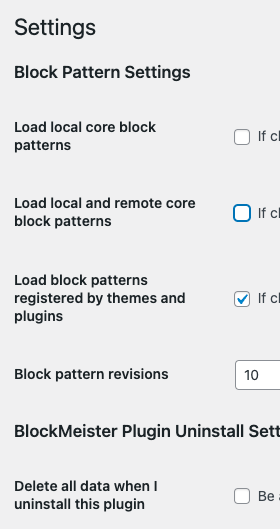
Settings – Control which pattern sets should be loaded and available in the pattern list table
By default WordPress will load and register patterns that come with WordPress, your theme and plugins. The settings screen will give you the option to prevent that.
Additionally, the settings screen will allow you to set the number of revisions of your custom block patterns you would like to keep and whether you would prefer to have all plugin related data (including your custom patterns) removed on uninstall.
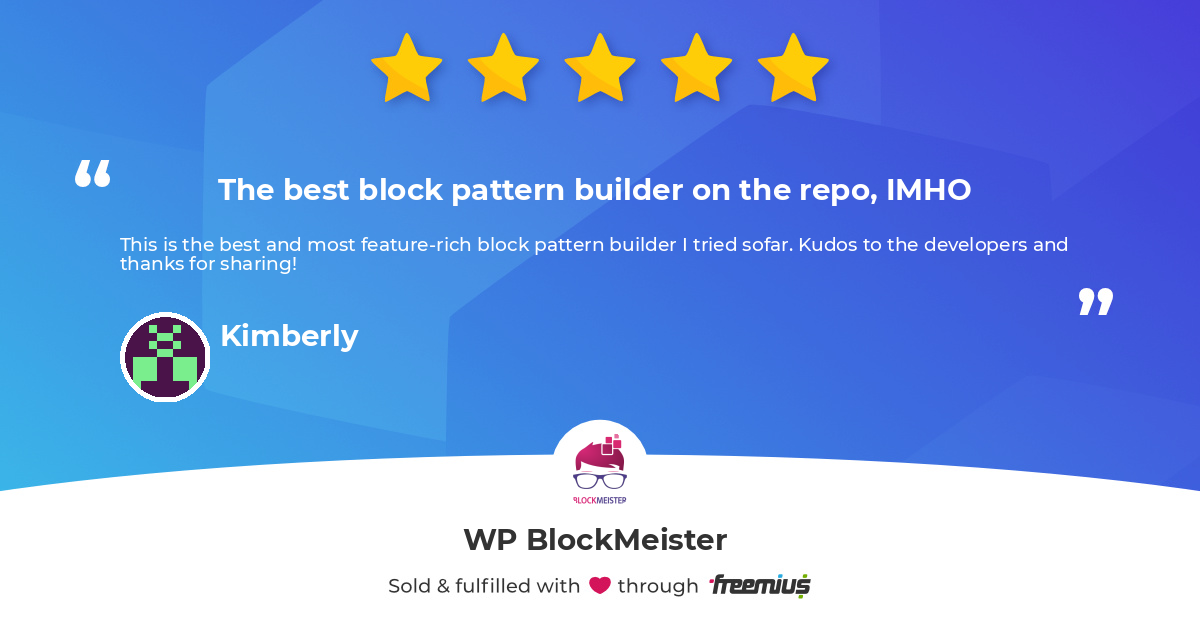
We would love to share the latest news with you!
subscribe here:
[sibwp_form id=1]